Warning: Never share your X (formerly Twitter) API keys or access tokens with anyone — including Aimkt developers.
These keys are for your personal use only and must be kept secure in your private environment.
Full control of your API access at all times.
Step 1: Create a Telegram Bot
- Open Telegram and message @BotFather.
- Click Start
- Click Menu
- click “Create a new bot”
- Enter a name for your bot (e.g.,
MyAimktBot).
- Choose a unique username ending with “bot” (e.g.,
MyAimktBot_bot).
Once your bot is created, BotFather will give you an API Token. Keep it safe—you’ll need it later.
Step 2: Configure Bot Group Permissions (optional but recommended)
- Click on “Menu”
- Click on “Edit your bots”
- Select your bot
- Click on “Bot Settings”
- Click on “Group Privacy”
- if “Privacy mode” is enabled, turn it off (it is enabled by default)
Step 3: Add Your Bot to Telegram Groups or Channels
- Navigate to your group/channel
- Add your bot to your group/channel
- The bot requires these permissions to work with Aimkt:
- access to messages || so the bot can read messages sent in the group/channel
- Send Text Messages || so the bot can send messages
- Send Media || so the bot can send media
INFO: While not strictly required, making your bot an admin is recommended. It will give the bot all the permissions needed and make the setup easier and faster.
Step 4: Add Bot Token to Your Application
In your setting, add the Telegram Bot Name (Without the @) and the Telegram Bot API Token that you received from BotFather in Step 1:
Go to setting https://aimkt.xyz/settings => Click tab “Social API Keys” => Click button ”+ Add New”
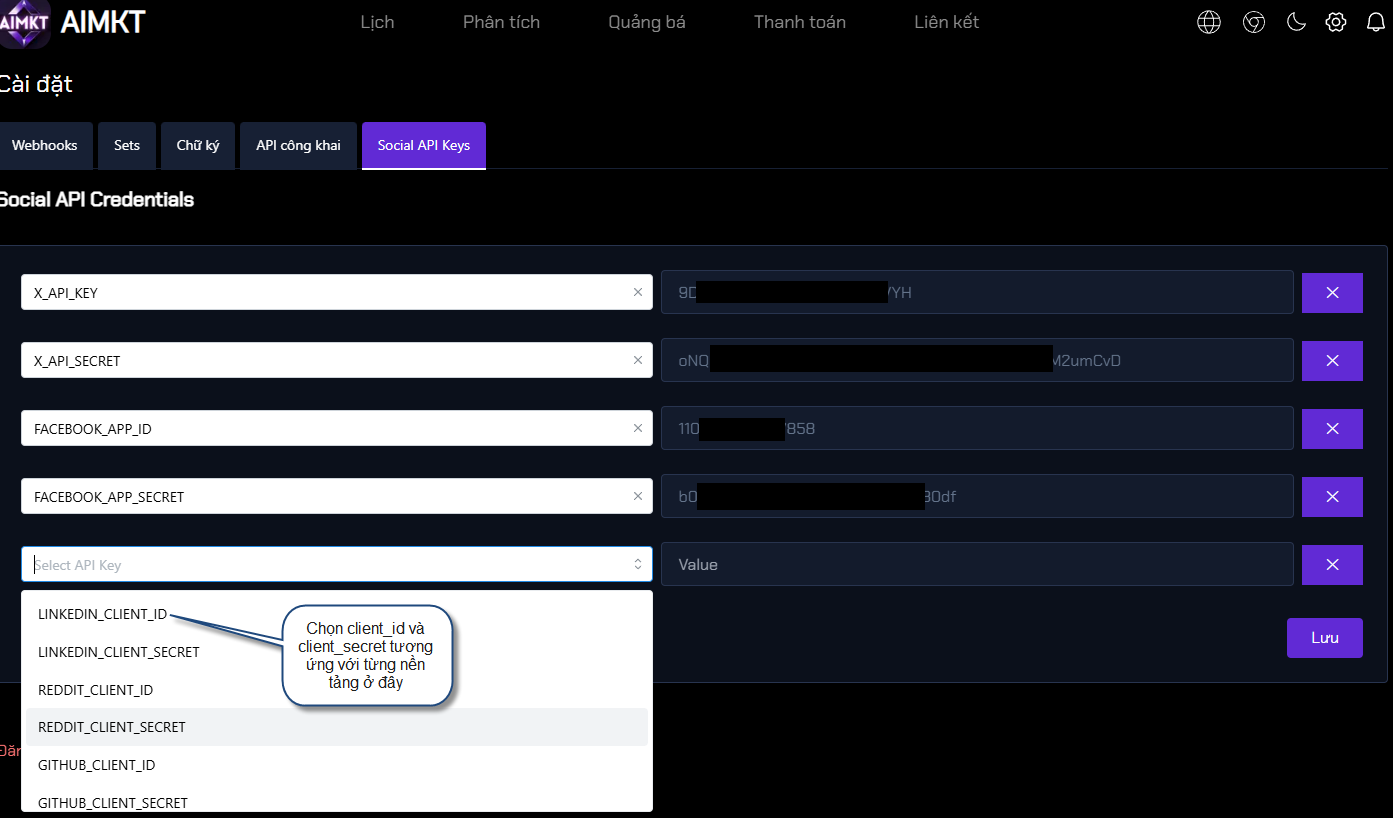
TELEGRAM_BOT_NAME="MyAimktBot_bot"
TELEGRAM_TOKEN="MyAimktBot token"INFO: If you are using Docker Compose, include the NTBA_FIX_350: 1 variable directly in your docker-compose.yml.
see Node Telegram Bot API for reference.
You should be able to connect your group/channel to Aimkt now!