Warning: Never share your X (formerly Twitter) API keys or access tokens with anyone — including Aimkt developers.
These keys are for your personal use only and must be kept secure in your private environment.
Full control of your API access at all times.
Head over to Linkedin developers and create a new app.
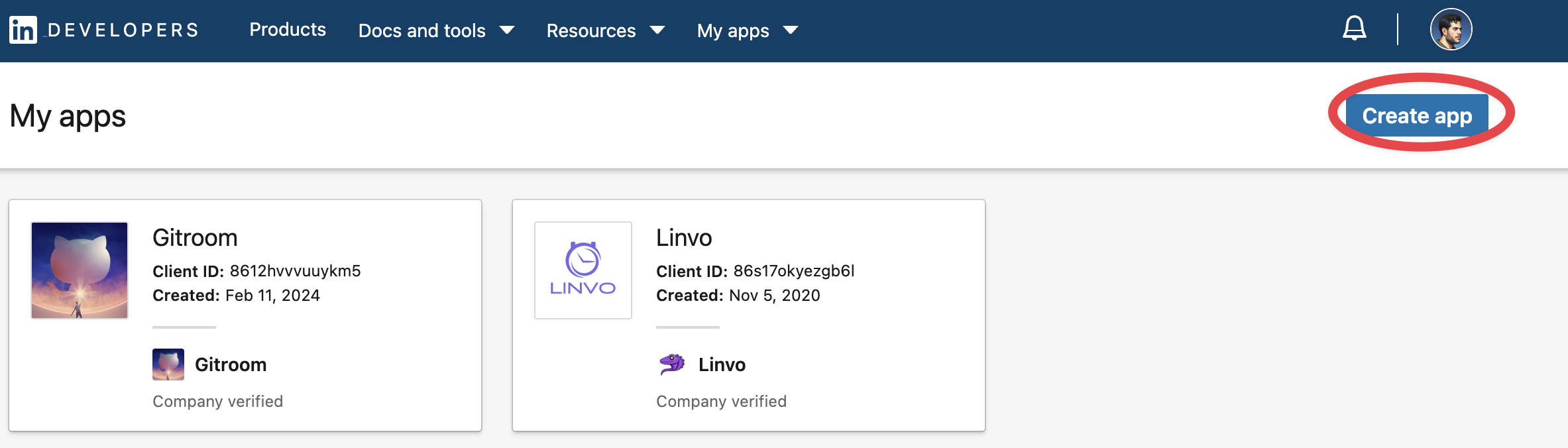
Fill in all the details, once created head over to Products and make sure you add all the required products.
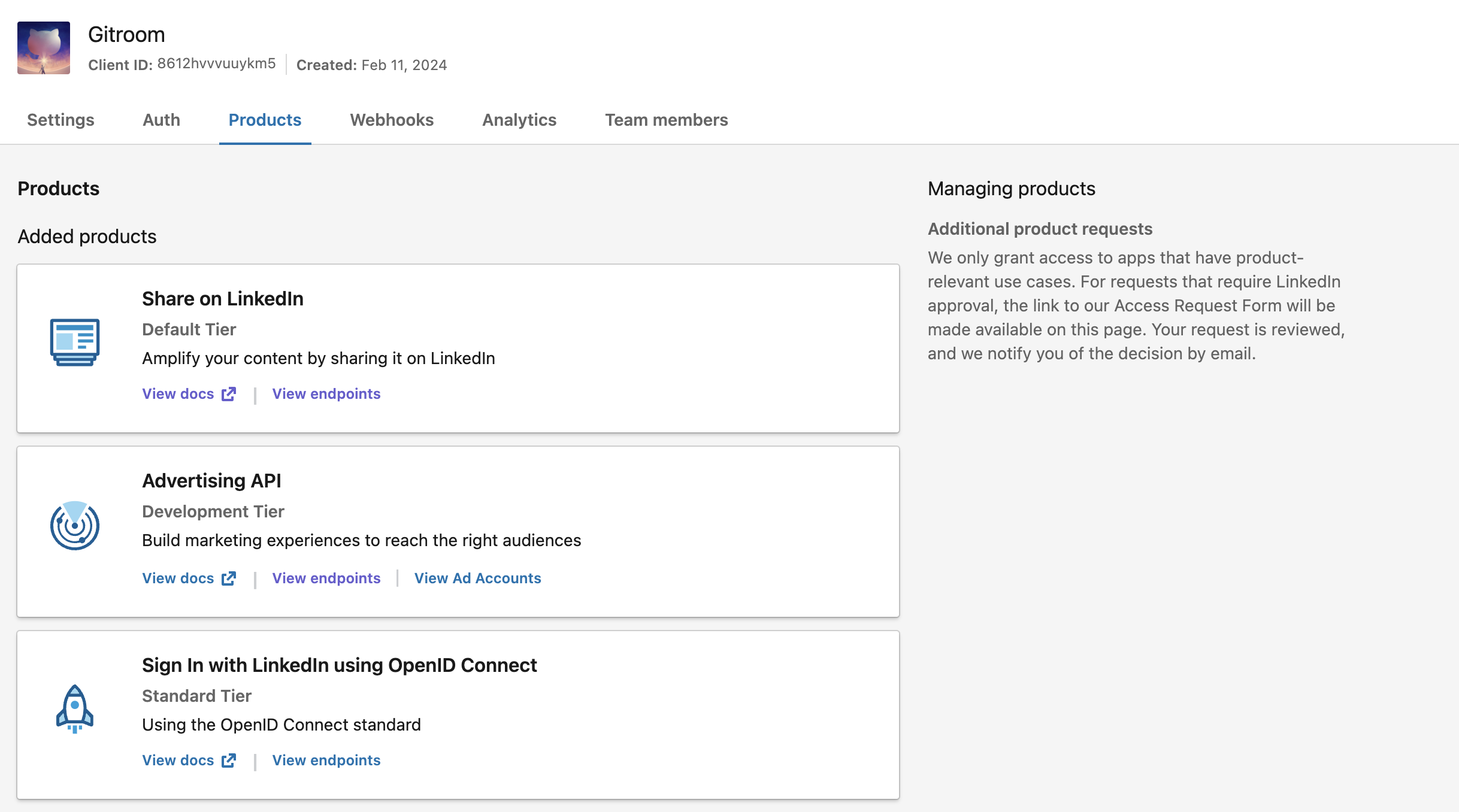
It is important to request the Advertising API permissions and fill up the request form, or you will not have the ability to refresh your tokens.
The OAuth2 Redirect URI is the location where the provider will redirect to after trying to login. This needs to set to your Aimkt aimkt.xyz + /integrations/social/ + linkedin.
- eg: If you are running on a container, and your Aimkt URL is:
https://aimkt.xyz, then your OAuth2 Redirect URI ishttps://aimkt.xyz/integrations/social/linkedin - eg: If you are running on localhost, and your Aimkt URL is
http://localhost:4200, then your OAuth2 Redirect URI ishttp://localhost:4200/integrations/social/linkedin - eg: If you are running on localhost, and the provider doesn't accept http uris, and your Aimkt URL is
http://localhost:4200, then your OAuth2 Redirect URI ishttps://redirectmeto.com/http://localhost:4200/integrations/social/linkedin
You only need to set one OAuth2 Redirect URI when you are setting up your Aimkt app.
If you are using the “LinkedIN Page” provider, then the redirect url should be “linkedin-page”.
Copy the created Client ID and Client Secret and add them to your setting.
Go to setting https://aimkt.xyz/settings => Click tab “Social API Keys” => Click button ”+ Add New”
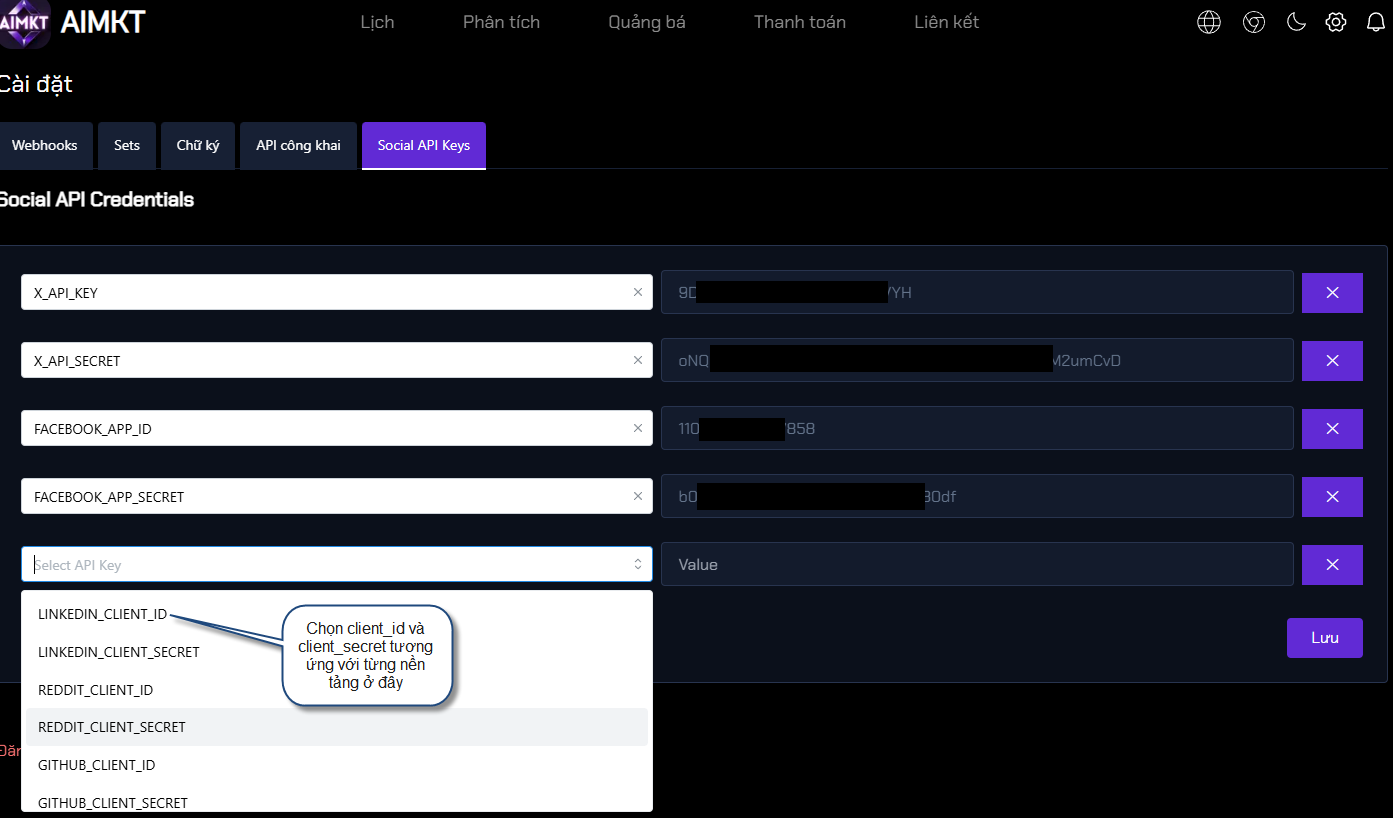
LINKEDIN_CLIENT_ID=""
LINKEDIN_CLIENT_SECRET=""You can find those under the Auth Tab of your LinkedIn App in the developer portal.